Static content should be delivered fast and preferrably without many processes on top to slow it down. Nginx is very suited for this job.
In my previous article “Further decoupling and securing WordPress API“, I have explained how I use Nginx to be the controlling gateway between the frontend and the backend. But up until now I was just loading the pages in my browser straight from my filesystem. To make my setup a bit more complete, I added another Nginx configuration to my docker-compose.yml where I can serve the static HTML frontend from.
Create a config for Nginx
Because I want to serve only a static page, I create the following front.conf that will serve as the Nginx configuration.
events {}
http {
server {
location / {
root /var/www/html;
try_files $uri $uri/index.html $uri.html =404;
}
}
}This configuration is kept very compact where all files reside in /var/www/html and it will look for the URI on the file system. If it’s not found, a 404-page (Not Found) will be returned.
Add the front to Docker Compose
I add the Nginx setup to my docker-compose.yml file.
version: '3.3'
services:
db:
image: mysql:5.7
volumes:
- db_data:/var/lib/mysql
restart: always
environment:
MYSQL_ROOT_PASSWORD: somewordpress
MYSQL_DATABASE: wordpress
MYSQL_USER: wordpress
MYSQL_PASSWORD: wordpress
networks:
- db-net
wordpress:
depends_on:
- db
image: wordpress:latest
ports:
- "8000:80"
restart: always
environment:
WORDPRESS_DB_HOST: db:3306
WORDPRESS_DB_USER: wordpress
WORDPRESS_DB_PASSWORD: wordpress
WORDPRESS_DB_NAME: wordpress
networks:
- db-net
- wp-net
nginx:
depends_on:
- wordpress
image: nginx:latest
volumes:
- ./conf/nginx.conf:/etc/nginx/nginx.conf
ports:
- 8001:80
restart: always
networks:
- wp-net
- fe-net
front:
image: nginx:latest
volumes:
- ./conf/front.conf:/etc/nginx/nginx.conf
- ./frontend:/var/www/html
ports:
- 9000:80
restart: always
networks:
- fe-net
volumes:
db_data: {}
networks:
wp-net:
db-net:
fe-net:When all this is done, fire off docker-compose up on the command line and surf directly to http://localhost:9000 to see the magic unfold.
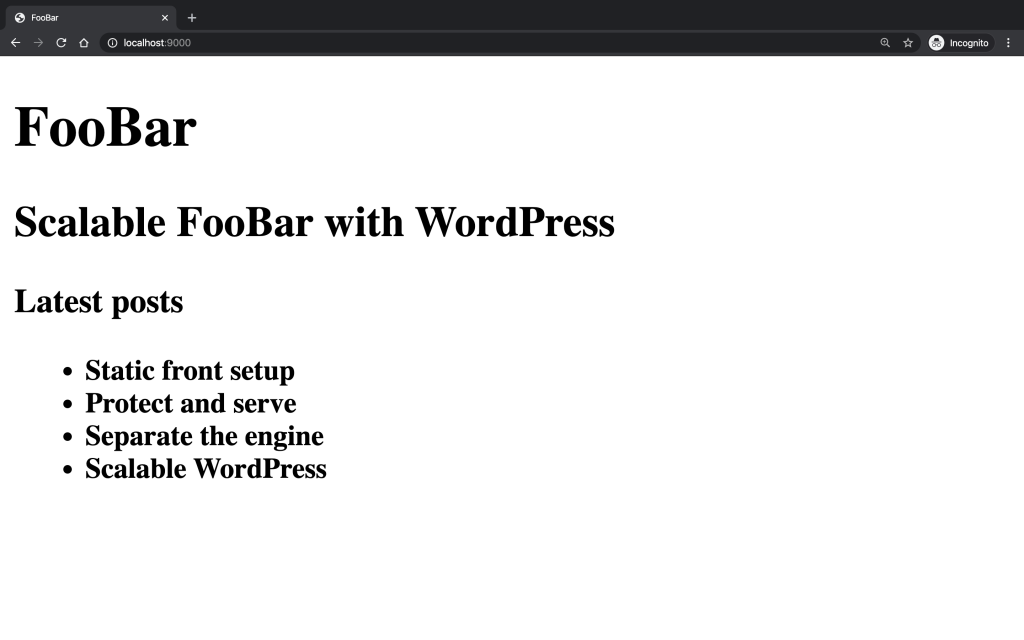
In my next article I’m going to make another page to display the article while making links in the listing of the main page.


